General information
In 1С: Salary and personnel management the possibility of sending reports is implemented. It can be used to send out payslips to employees. Let’s take a look at how to set up email distribution of payslips.
Filling in e-mail addresses for employees
Before setting up the mailing list, make sure that employees have their email addresses filled out.
- Personnel – Employees – Personal data
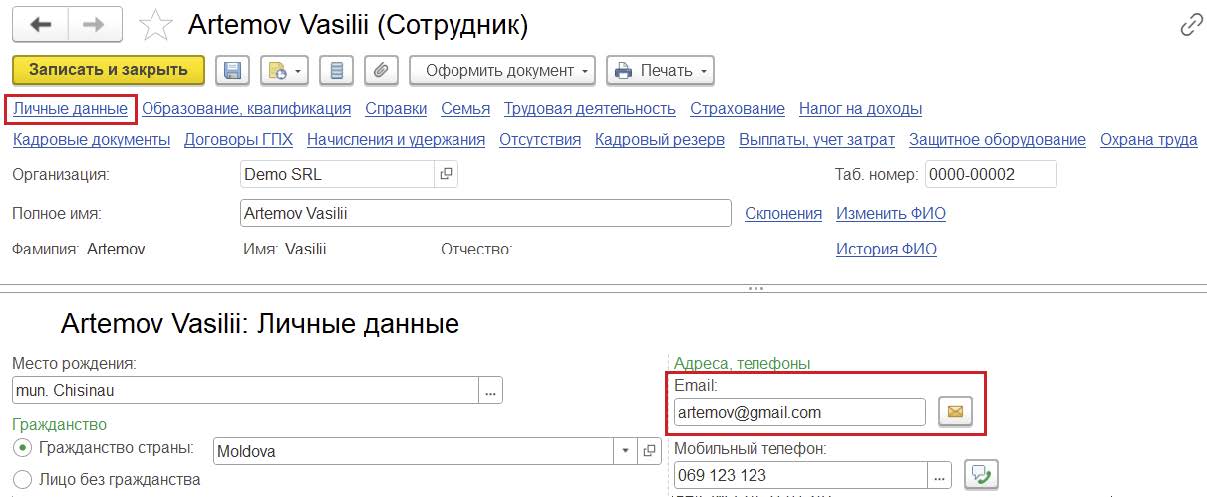
You can use the Employee Contact Information report to verify that email addresses are populated.
- Personnel – Personnel reports
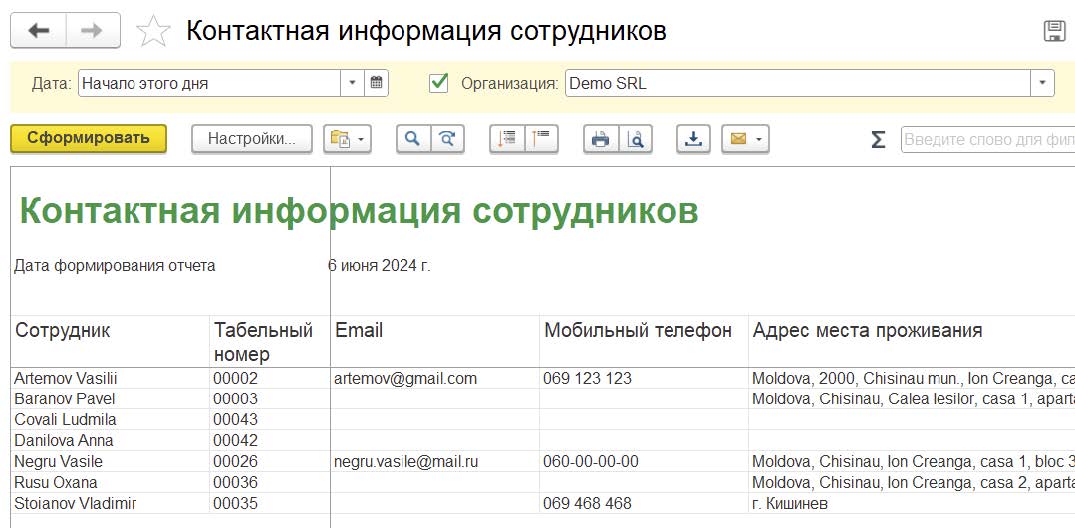
Setting up a system account
To be able to send payslips from the program, the system account must be set up.
- Administration – Organizer – Mail – System Account Setup
It is necessary to specify Mail address and Password set for email login.
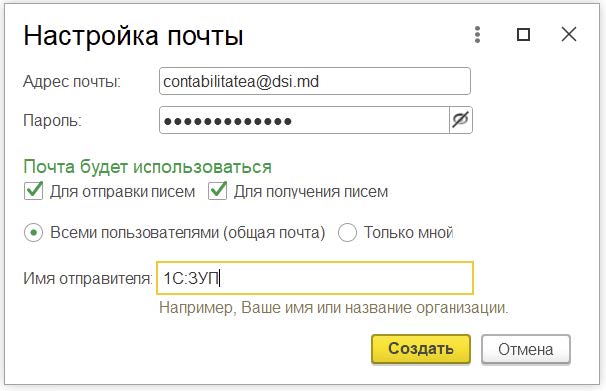
Checkboxes For sending emails and For receiving emails is set – this means that two-way emails can be exchanged at the selected email address. To send out paychecks, the To send emails, check To receive emails can be reset.
The sender’s name can be specified arbitrarily, so that employees will see the sender’s name in the received e-mails.
Depending on the mail server, additional security settings may be required. These settings are usually configured by the organization’s system administrator.
Creating a mailing list
Creating a payroll mailing list can be done from the section
- Administration – Printed forms, reports, and processing – Report mailing lists
Or directly from the Payroll report
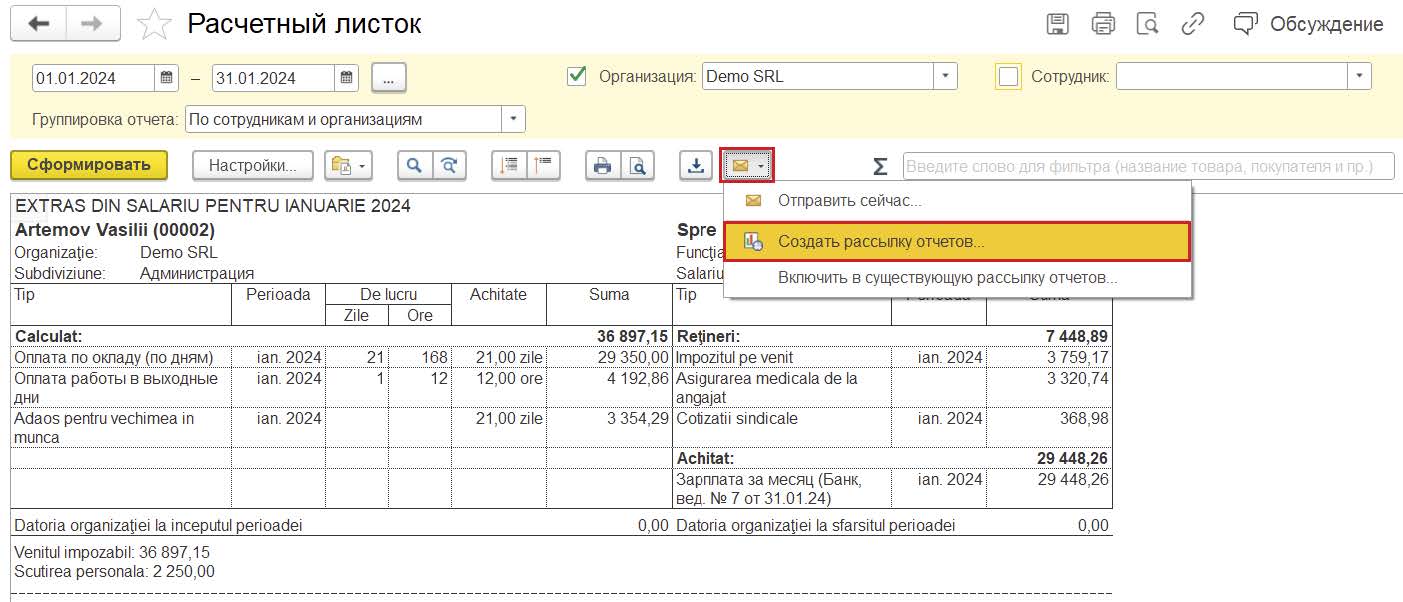
Main mailing list parameters:
Name – this is the subject of the incoming email.
The order in which the report is sent will be selected as a Custom report for each recipient, so that each employee receives only his or her pay slip in the mail.
Recipient Type – Individuals.

On the Reports tab, click the Select button to select the report Calculation Sheet.

Let’s link the mailing recipient to a particular employee’s payroll. To do this, in the table Report Settings check the Employee checkbox and by the button Specify
recipients of the mailing set the rule for sending payslips – Employee Equals [Recipient].
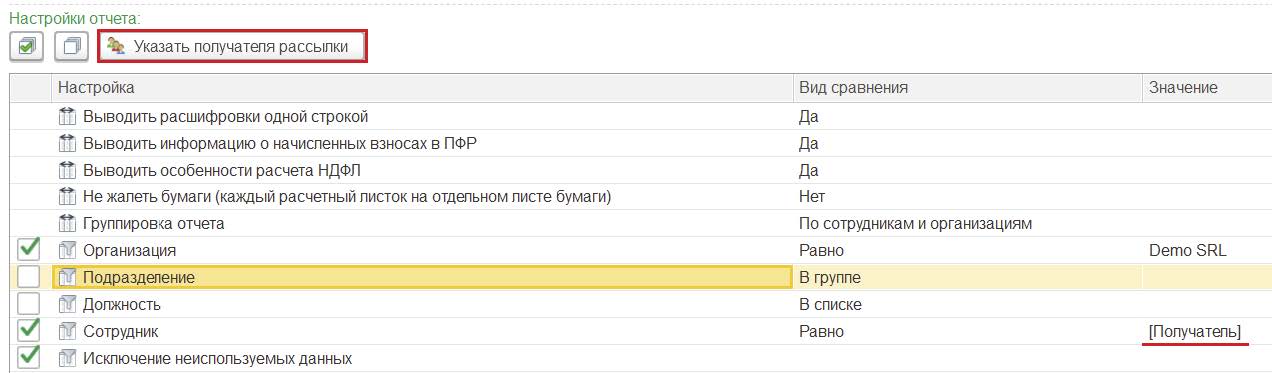
On the tab Delivery (e-mail. mail) on the link Specify recipients it is necessary to open the form of selection of employees. On the button Select add the employees who will receive the payrolls.
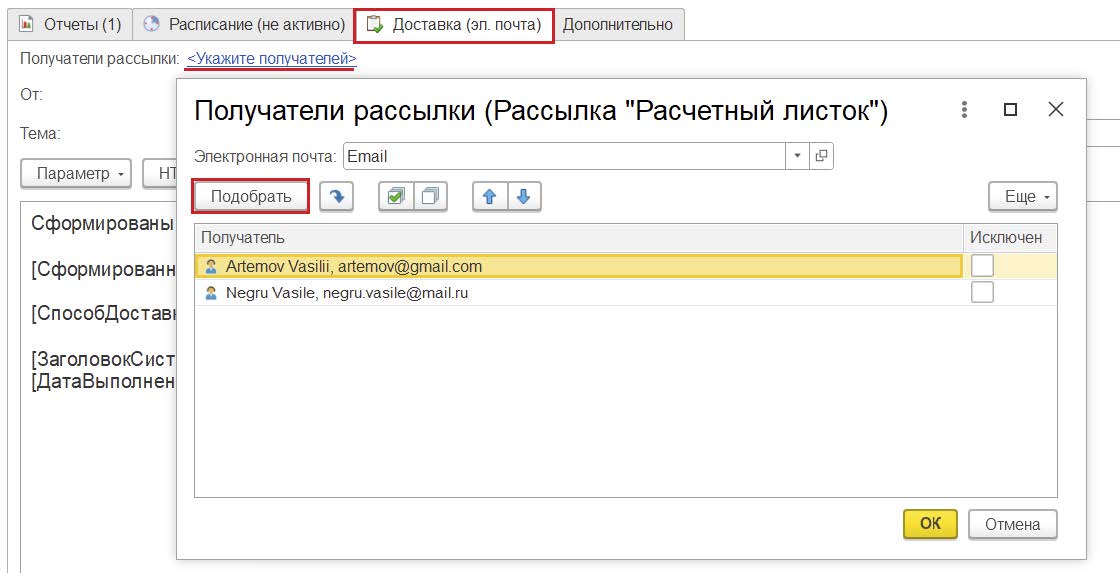
❗ If there are more than 50 payroll recipients, you can split the mailing into two or more. This will allow:
• Send letters faster.
• Avoid problems with the mail server. If there are a large number of recipients, the mailbox security setting may perceive the mailing as spam, and block the sending.
On the Additional you can select the file format in which the payslips will be sent.
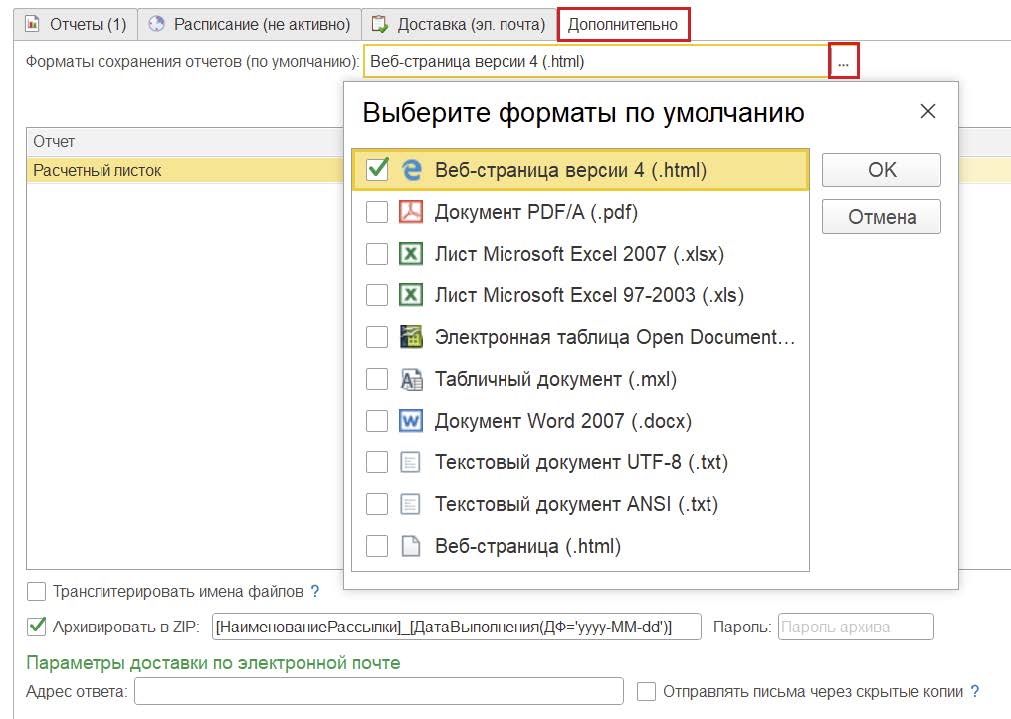
Additional mailing options are available:
Transliterate filenames. When checked, the names of saved files will contain only Latin letters and numbers.
Archive to ZIP. Employees will receive the pay slip as an attached file. This feature will reduce the size of the attached file. But you need to consider that employees may not be comfortable unzipping the file, especially when using a mobile app to view mail.
The Response Address allows you to specify a mailing address to which employees can send responses to the newsletter. Here you can specify, for example, the contacts of a payroll accountant.
Send emails via hide copy. When checked, employees will not see other mailing recipients.
Mailing list execution
It is possible to send pay slips:
-
- Manually click the Run Now button.
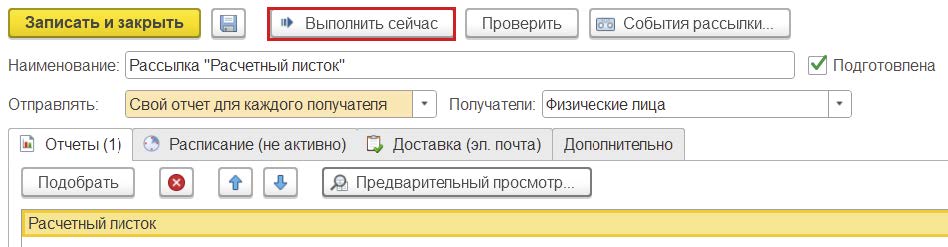
- Manually click the Run Now button.
- Automatically according to the schedule configured on the Schedule tab. To do this, check Schedule and select the frequency of sending.
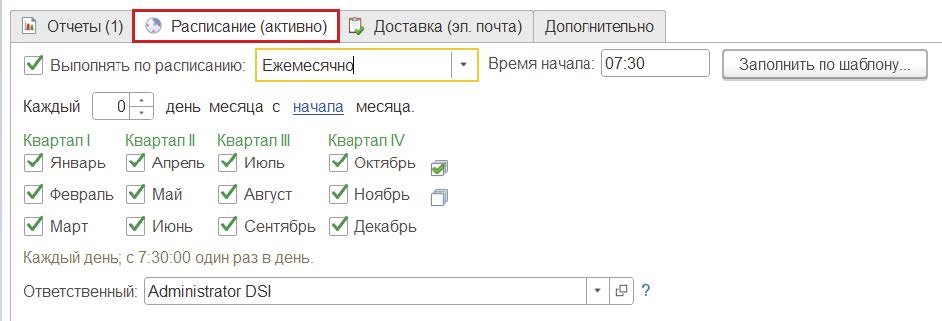
In the Reporting Reports you can see information about the configured mailings and the results of their sending.
Once the mailing is done, employees will receive payroll letters in the mail.
For more information on 1: Salary and Personnel Management can be found at product page.









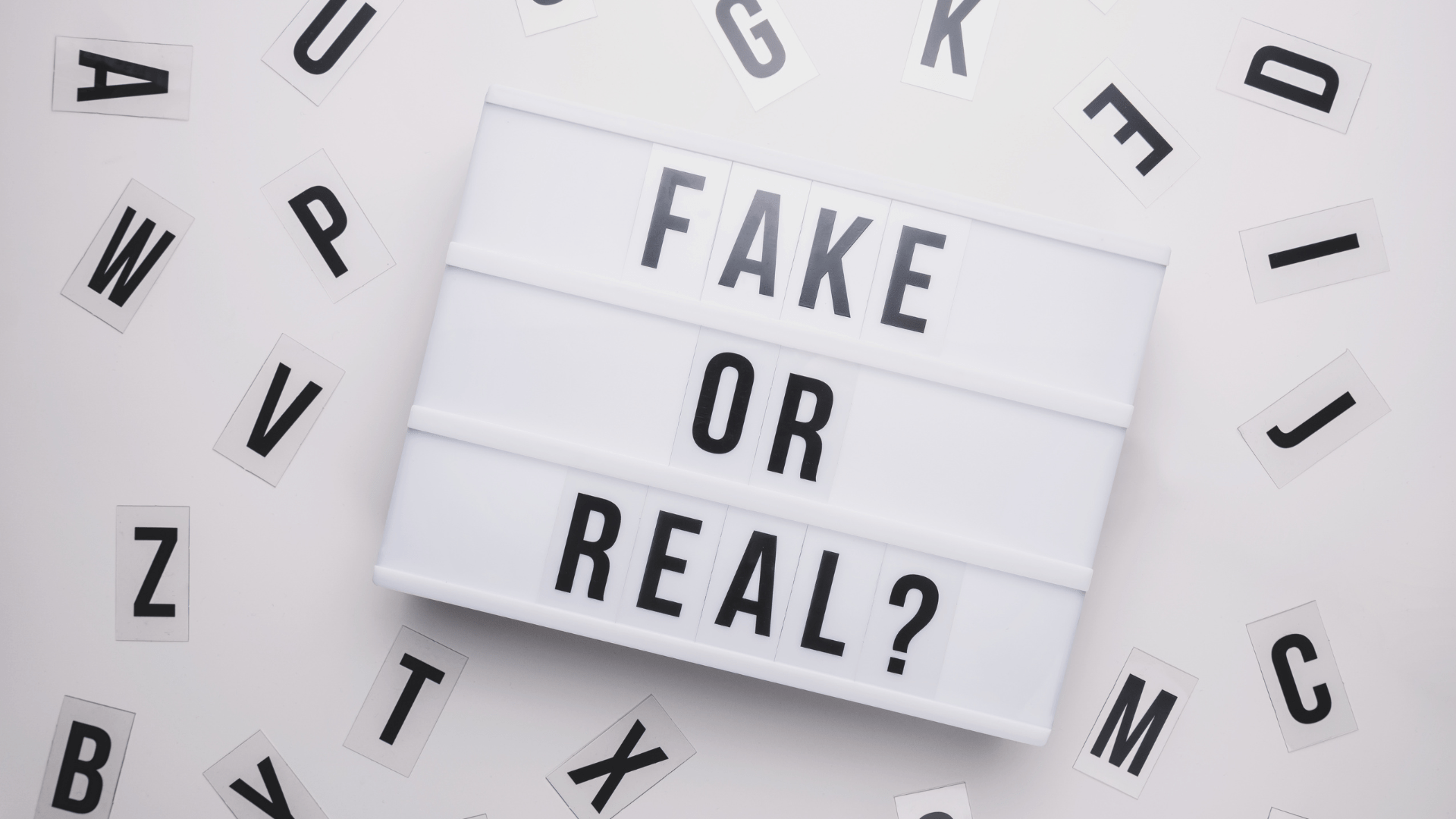


Спасибо. Ясно, понятно.