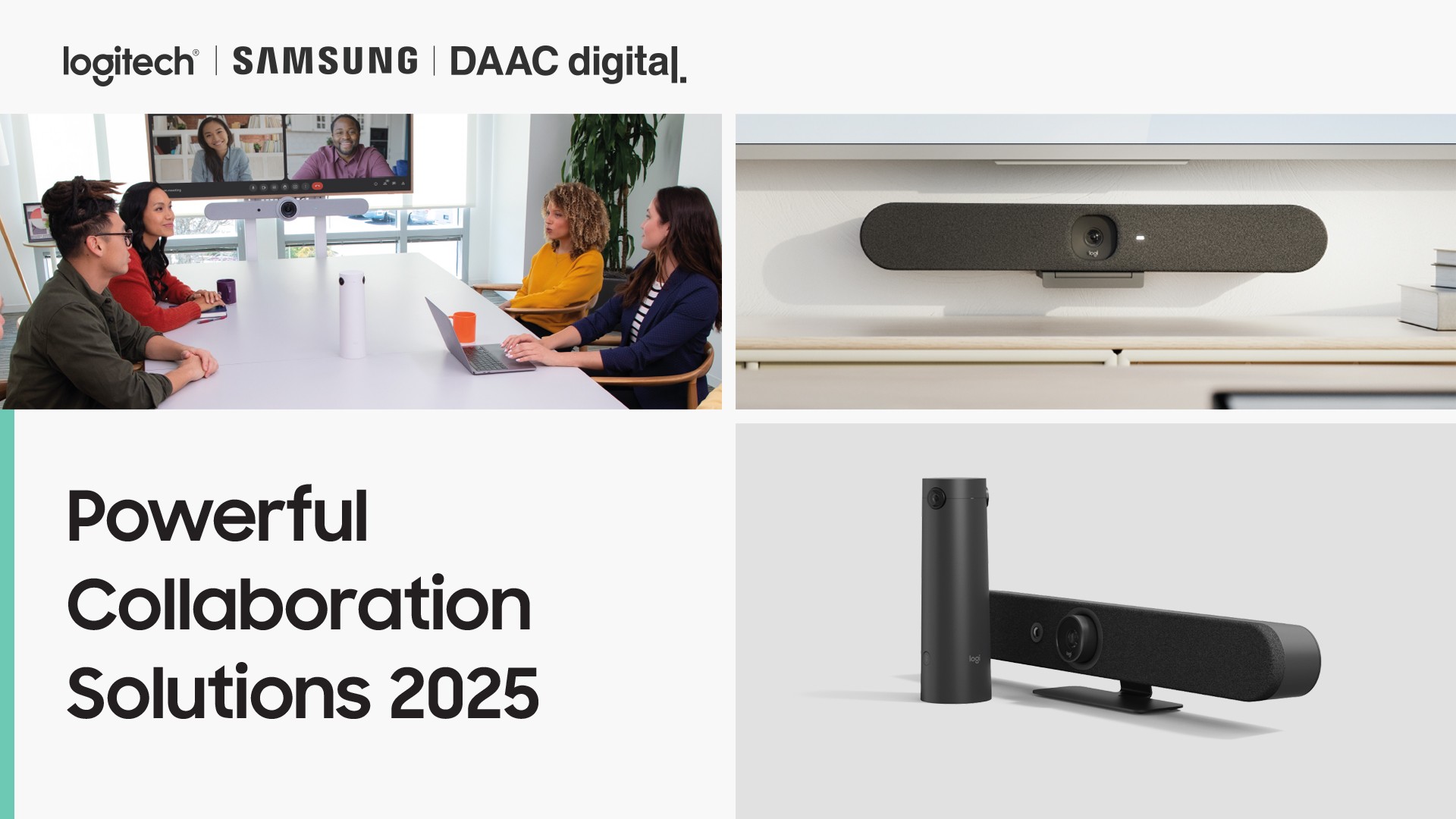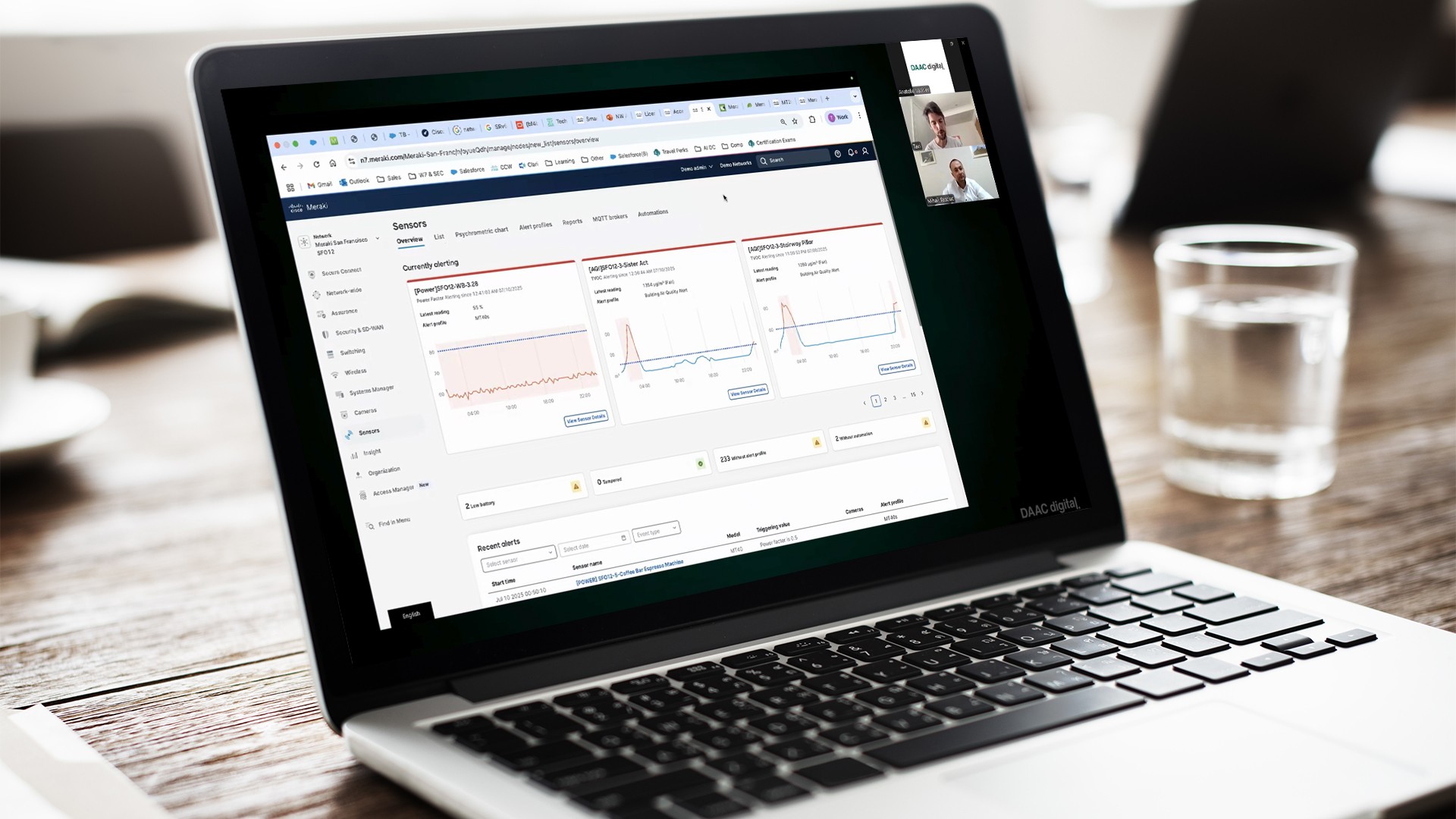Synchronization
Synchronization between 1C HRM and ERP programs allows automatic transfer of salary calculation totals to the accounting program (statements, information for making entries, etc.) Let’s see how to perform synchronization between the programs. The synchronization has already been configured on the side of 1C ZUP and ERP. Data matching and initial synchronization have also been performed.

Customization on the HRM side.
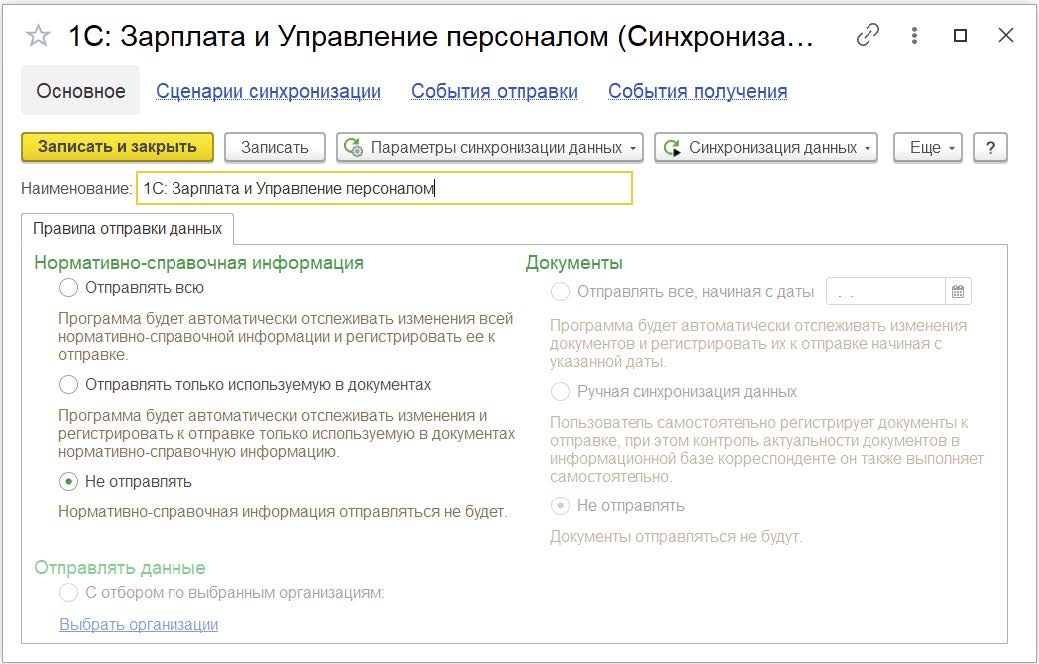
Setup on the sideERP.
Performing synchronization on the 1C HRM side
Synchronization can be performed by users with full permissions.
- Administration – Data Synchronization – Data Synchronization Setup – Synchronize.
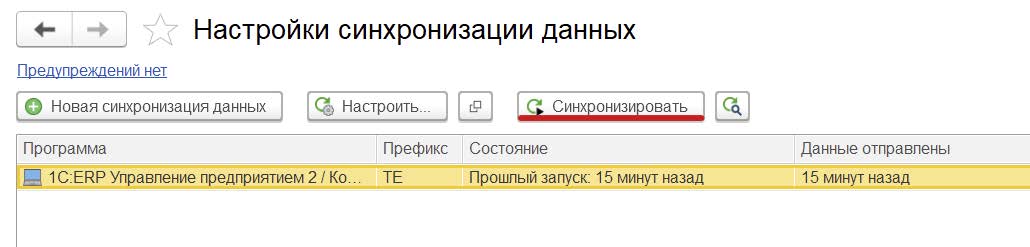
The program automatically generates the composition of the data to be sent. You can view and correct the data composition by clicking on the button
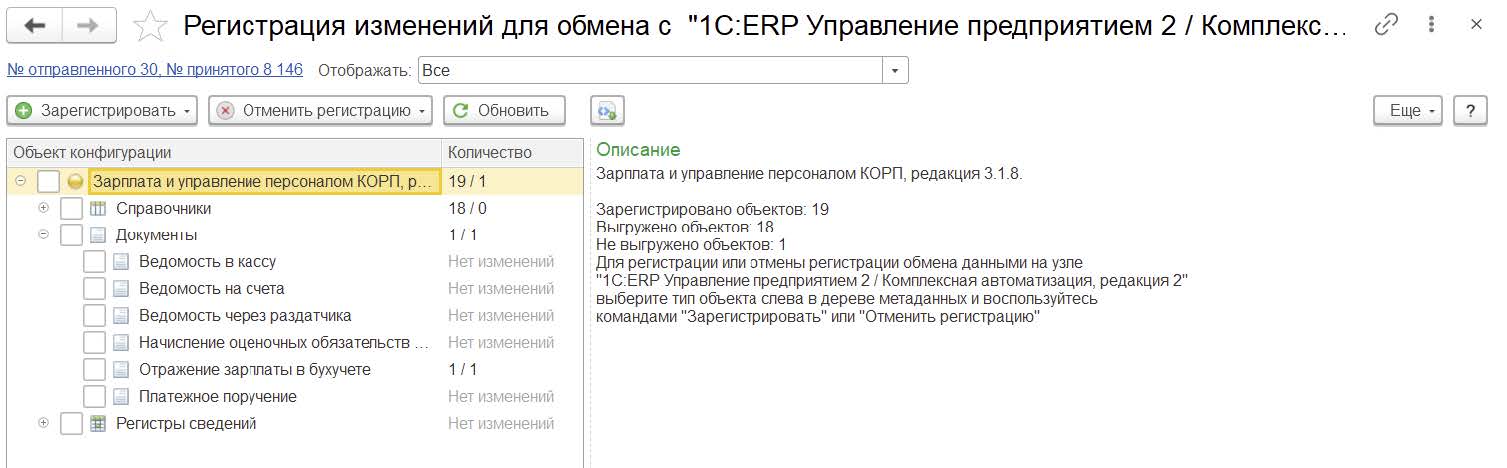
If you need to remove an object from synchronization, you should select it in the right tabular part, right-click and select “Unregister the object”. If the object is to be added, select “Register the object change.”
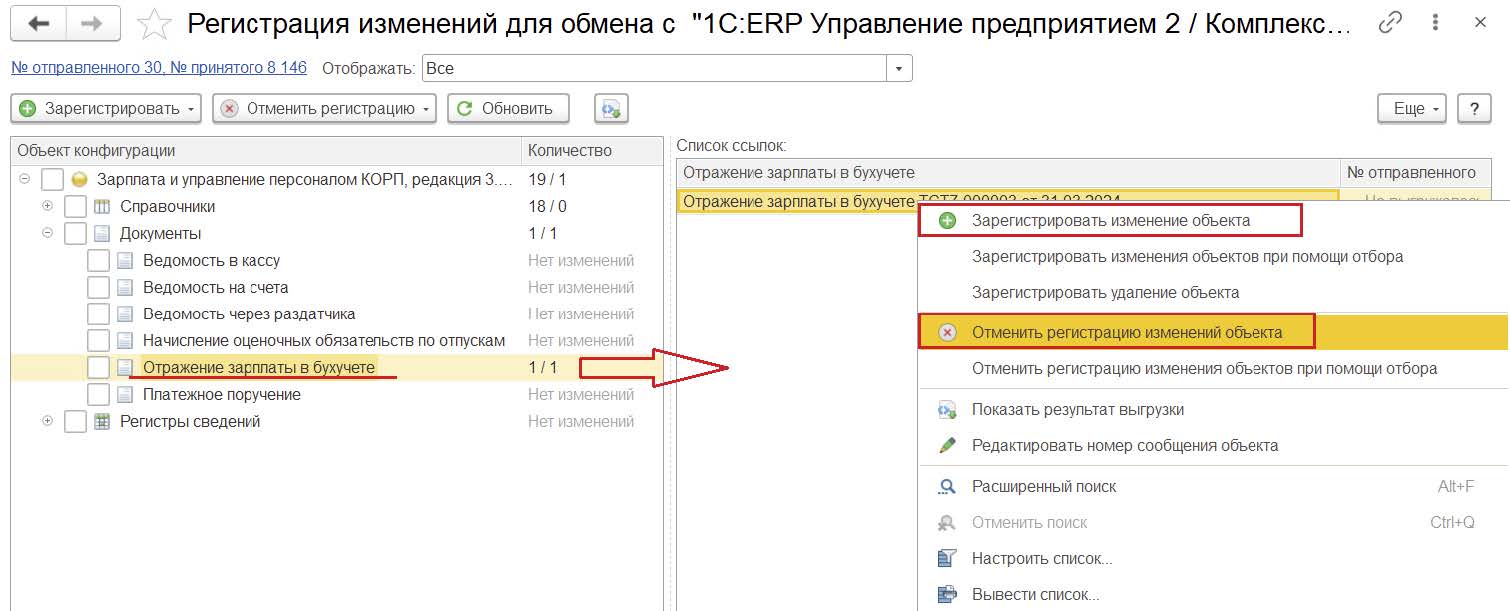
Performing synchronization on the 1C ERP side
Synchronization can be performed by users with full rights. After synchronization on the 1C HRM side, it is necessary to synchronize on the 1C ERP side as well.
- NSI and Administration – Data Synchronization – Data Synchronization Setup – Synchronize.

After the synchronization is started, the analysis of the received data is performed.

After data analysis, the program displays the composition of the received data. When performing the first data synchronization, as well as when new data appears in the 1C ZUP program, it is necessary to perform manual data matching. Further data comparison is performed automatically by key fields specified in the section “Whichwhich data is synchronized”. If data mapping is not done, new copies of unmapped objects will be created. Pay attention to the Data Matching information. If it is indicated that All data is matched, you can continue synchronization.
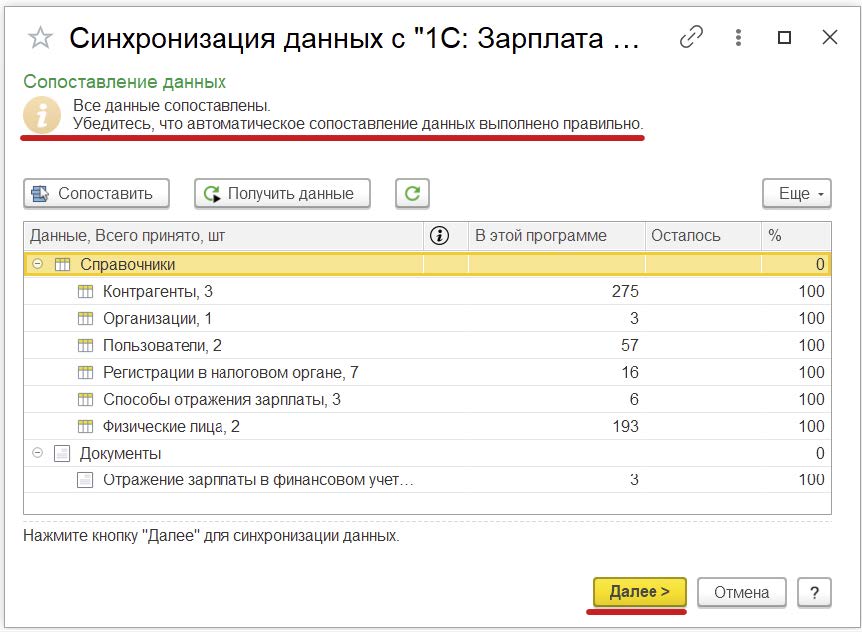
After the synchronization is complete, the program will display the result.
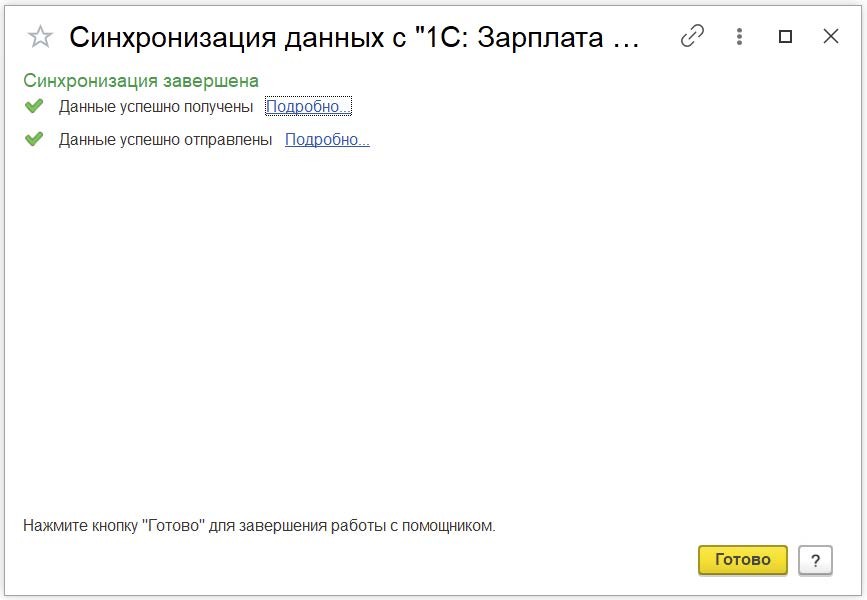
How the list of objects for synchronization is formed
An object is queued for synchronization after its creation in the program or after its modification. For example: in the HRM program you have created a new card of an individual, for which there is data in the document Reflection of salary in accounting. During the subsequent synchronization, this card will be included in the list of objects to be synchronized. If changes have been made to this card after synchronization, it will again be included in the list of objects for synchronization to update the data in the ERP program. After data matching in the ERP program this card will be updated. After the document Reflection of salary in accounting is executed, it will be added to the list of objects to be synchronized. If after synchronization this document will be re-synchronized again, it will again be included in the list of objects for synchronization. When synchronizing again, the existing document in ERP will be removed from the list of objects to be synchronized and overwritten.
Setting the synchronization schedule
- Administration – Data Synchronization – Data Synchronization Settings – Customize.
Synchronization Scenarios – Add.
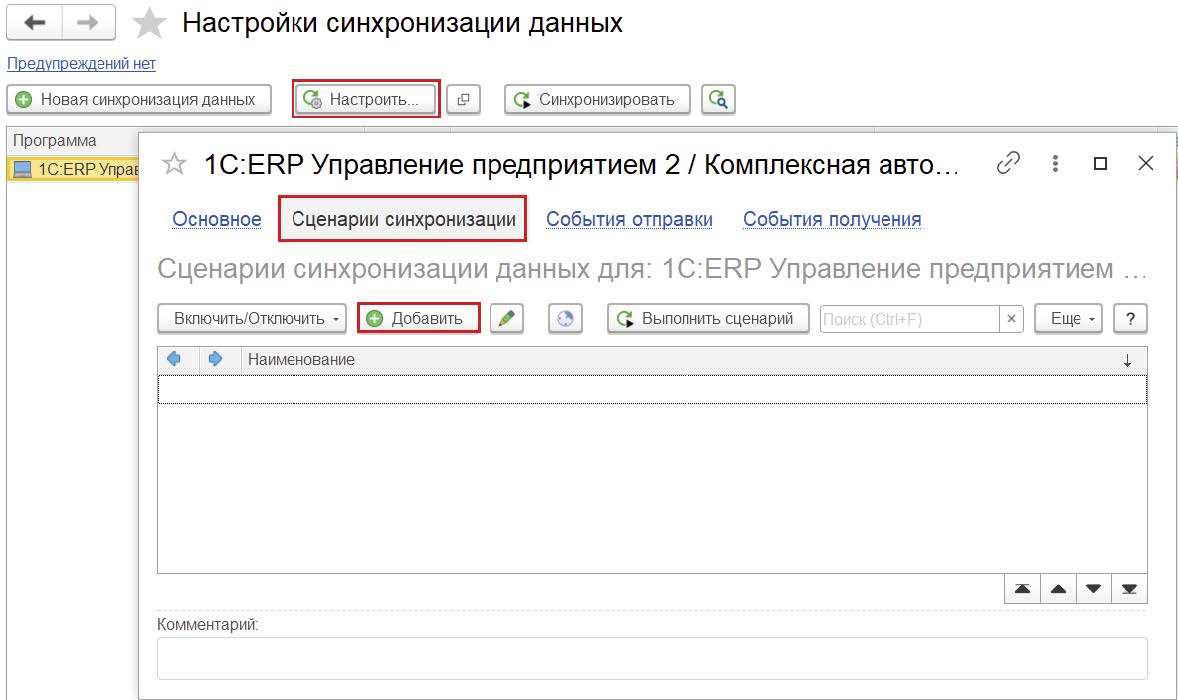
Customize the schedule.
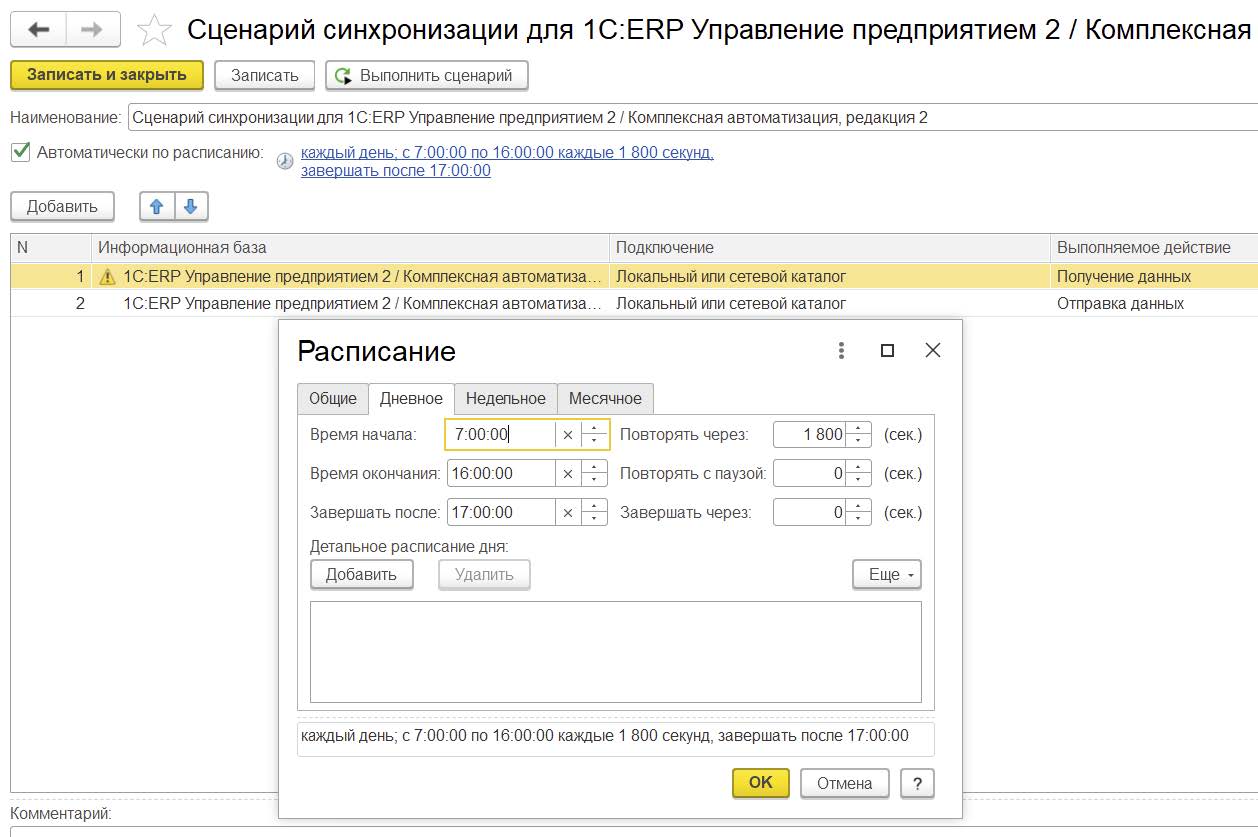
What data is synchronized
Basic directories
| Object name | Key Fields |
| Organizations | Fiscal code, name |
| Company structure | Owner, name, parent, code |
| Individuals | Name, date of birth, IDNO, CPAS |
| Methods of recognizing salaries in accounting records | Name |
| Reserves | Name |
Auxiliary directories
| Object name | Key Fields |
| Counterparties | Name, IDNO |
| Banks | SWIFTBIK, BIC |
| Bank accounts of counterparties | Bank, account number, owner |
| Types of documents of individuals | Name |
| Types of contact information | Name |
| Countries of the world | Code |
| Registration with the tax authority | Owner, code, OCTMO, KPPP |
| Items of expenditure wages and salaries | Name |
| Users | Name |
Papers
| Document HRM 3.1 | ERP document |
| Reflection of salary in accounting | Recognition of wages and salaries in financial accounting |
| Accrual of estimated liabilities | Vacation reserves |
| Reflection of personnel statistics in accounting records | Personnel statistics |
| Executive order | Executive order |
| Statement to bank / Statement to accounts Statement to cash / Statement via dispenser |
Statement of payroll payment |
| Payroll escrow | Payroll escrow |
Finding and correcting synchronization errors
Problem situations occurring during synchronization can be viewed in the information register Data Synchronization Warnings. It can be accessed directly from the list of customized data exchanges (NSI and Administration – Data Synchronization – Data Synchronization Setup). Here, the number of alerts is shown immediately in the link.

If there were no warnings, the link takes the form No warnings. You should always pay attention to this inscription after synchronization to keep track of any difficulties. The Warnings during data synchronization contains five tabs.
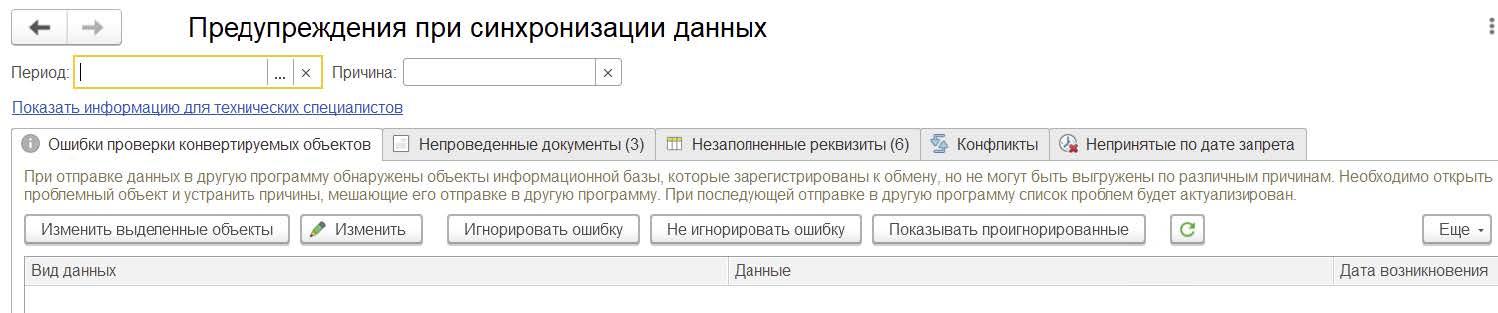
Let’s consider each of them.
Errors in checking converted objects
This displays objects that are registered for exchange, but for various reasons cannot be sent.
In our case, synchronization is configured to receive data only, so there can be no errors in this tab.
Unprocessed documents
Here you can see the list of documents that were loaded during synchronization, but for one reason or another they could not be automatically executed. Since most of the documents are uploaded from 1C HRM to 1C ERP, this warning is usually displayed on the ERP side.
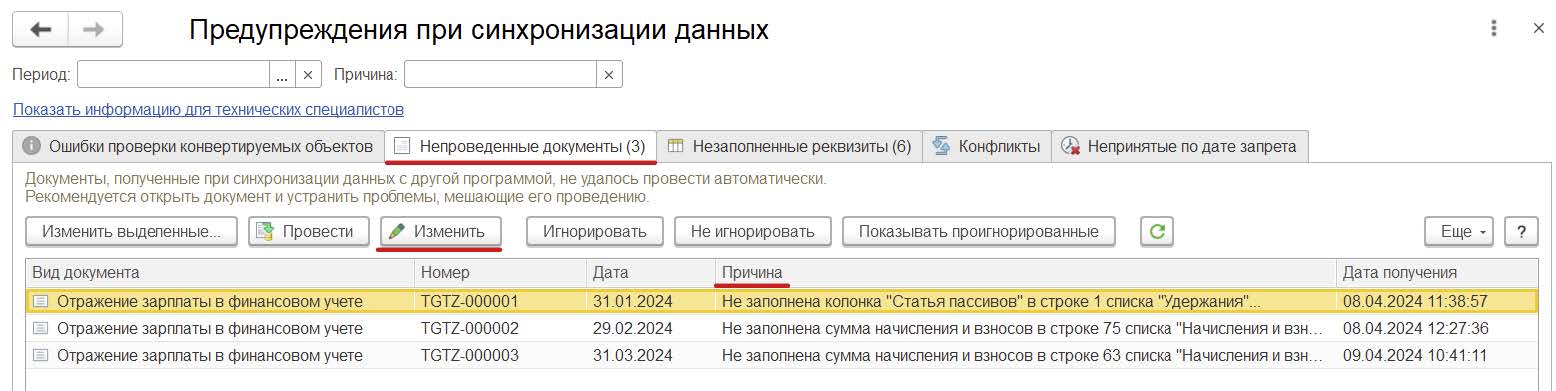
To eliminate the reason, select the document and click on the “Change” button. Remove the specified reasons and run the document. This tab also contains the Agnore command. If you click on it, the selected document is not held, but is cleared from the list of warnings. When held and ignored, these documents are automatically cleared from the tabular part. You can view all ignored documents by pressing the Show ignored button. It is also sometimes convenient to use the Customize list if there is a large list of different documents in the table part. For example, to select one type of document and perform certain operations on them.
Incomplete details
This tab is similar to the previous one, the only difference is that it displays not documents, but directory items that were loaded during synchronization, but which have unfilled details that are mandatory. These warnings are processed in the same way.
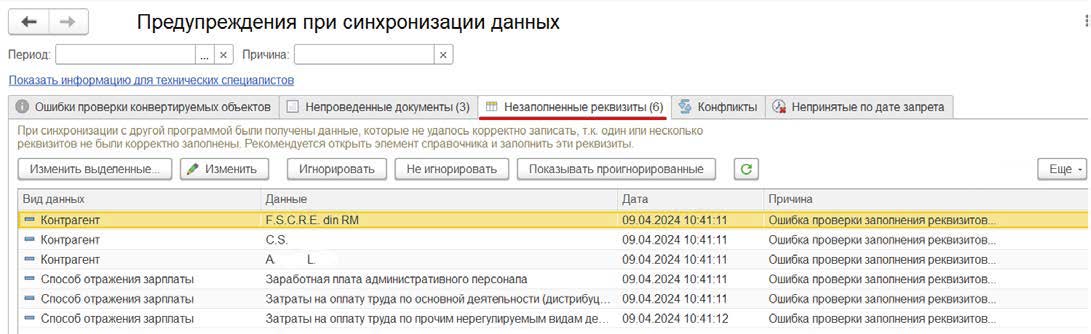
Conflicts
Here you can see the list of documents and directory elements that were changed in the payroll and accounting programs between synchronizations. As a result, there are two versions of one directory element or one document. Such conflicts are resolved automatically in favor of the data of either the accounting or payroll programs, but you can view a list of such situations and confirm or revise automatically made decisions on conflict resolution. You can view the details of what data was accepted and what was rejected in the report, which is opened by the command Show differences. If we are not satisfied with the choice, we can reconsider the decision in favor of another program. If satisfied, Confirm. After that the tabular part will be cleared.
Unaccepted by date of prohibition
This tab shows the documents, the information about which has not been uploaded to the information base, because the dates of these documents are earlier than the specified date of data upload prohibition. To decipher the warning in more detail, you can use the more – Show unaccepted version. If synchronization of this object still needs to be performed, correct the disallow date and repeat the synchronization.
For more information on 1: Salary and Personnel Management can be found at product page.