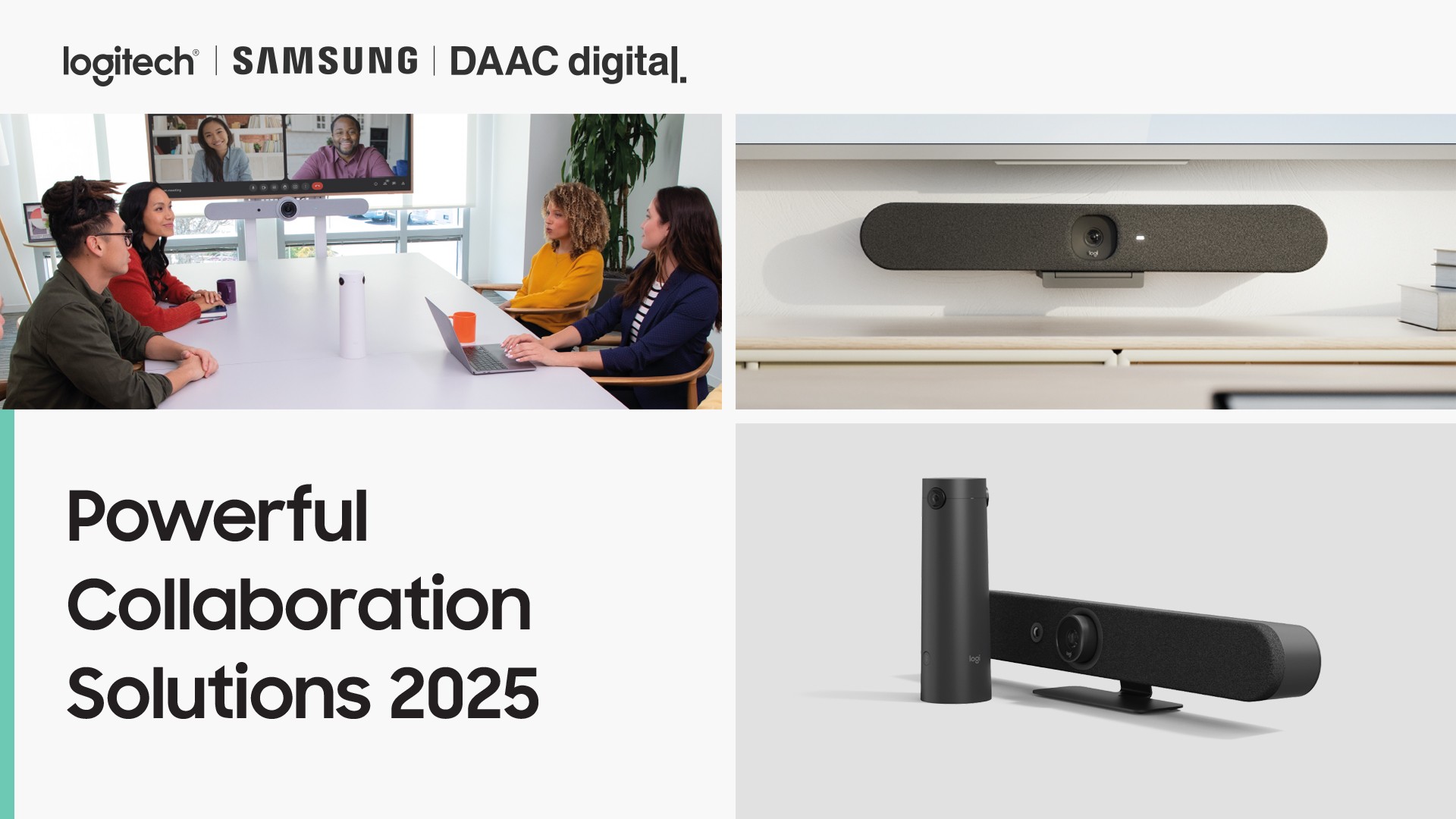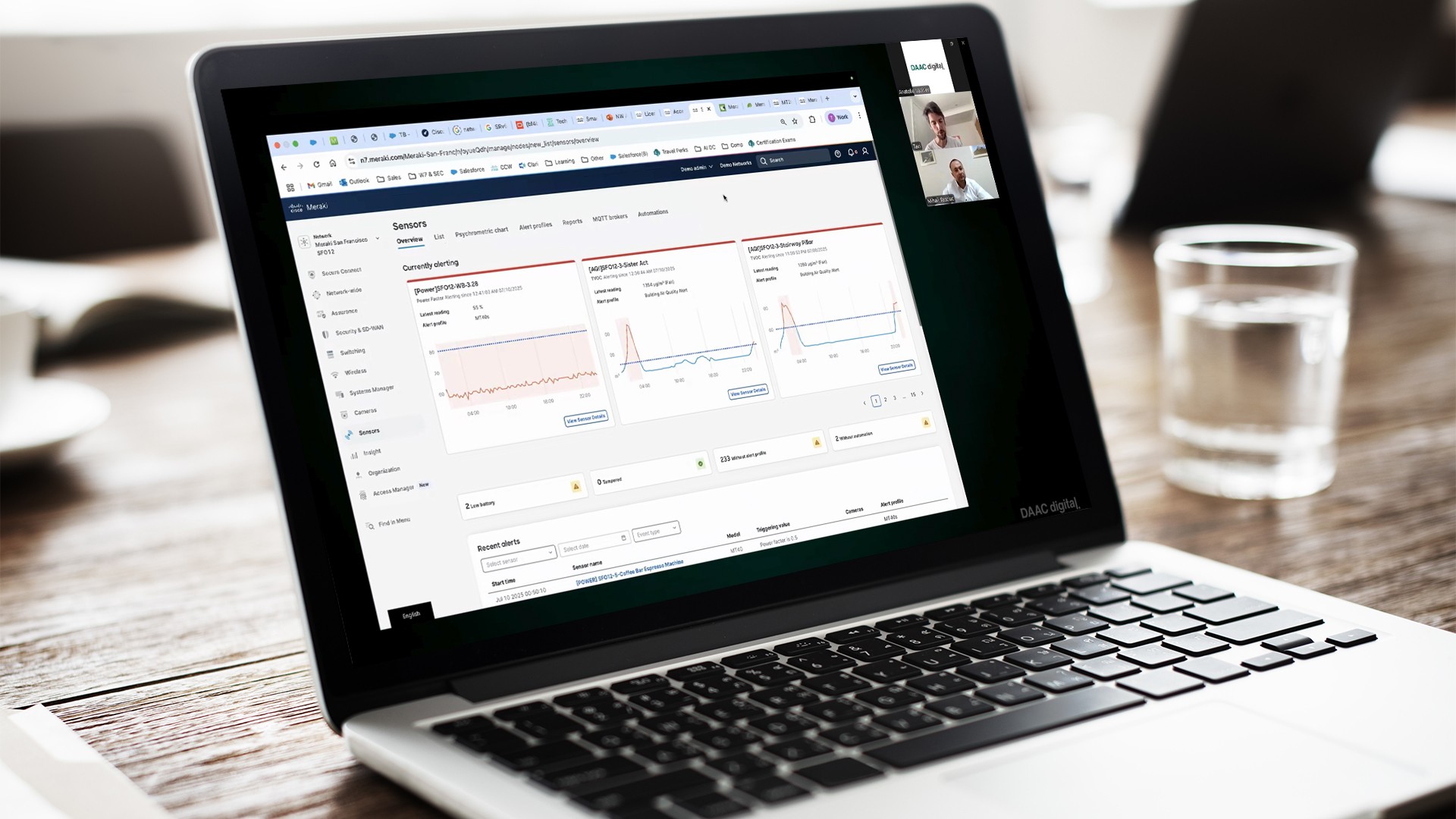General information
Setting the date of data change prohibition and various settings related to it are performed by the corresponding command in the section
- Administration – User and permission settings – Dates to disallow changes.
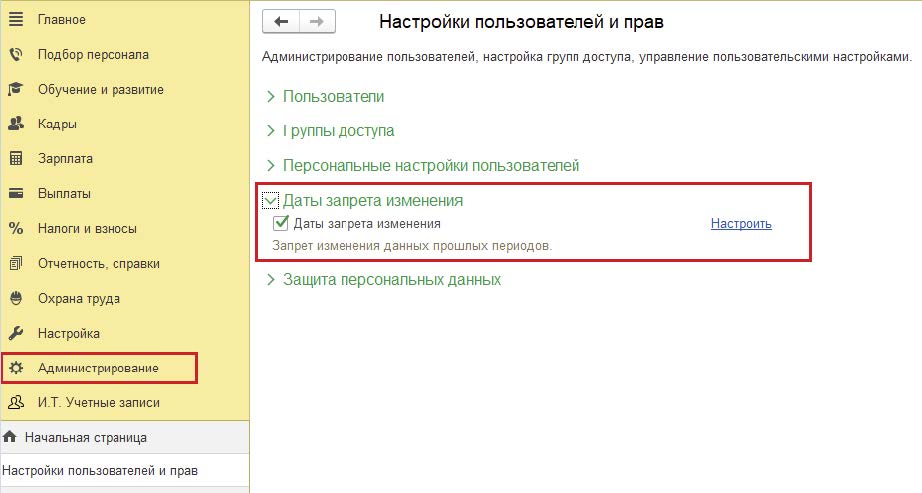
If the data change prohibition date is set, a message stating that data cannot be changed is displayed if you attempt to make changes to the program before the change prohibition date.
If there are items in the closed period that are marked for deletion, it will not be possible to delete them.
If no date is set for prohibiting the change, the restrictions do not apply.
Setting the ban date
The program provides an option to set or disable the date for prohibiting changes. To do this, select the appropriate value using the button:
Not set -in this case, all previously set ban dates are disabled.
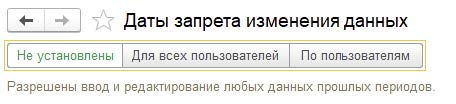
For all users – this makes the Ban Date. The Other ways to specify a ban date becomes available at the bottom of the window.
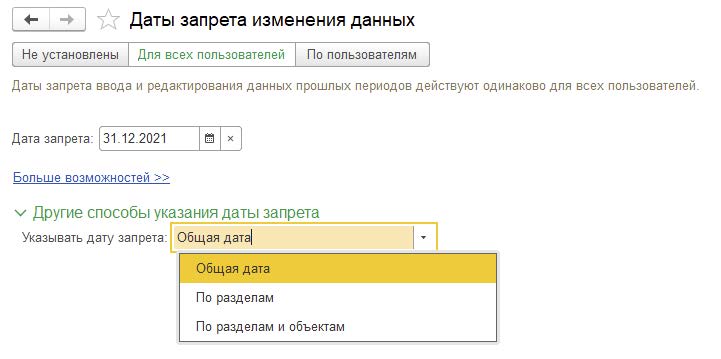
By User – This feature can be used if the ban date needs to be set for a specific user or group of users, or if different users need to set different values for the ban date.
This makes available a list to which you can add users/user groups and configure a different ban date value for each of them.
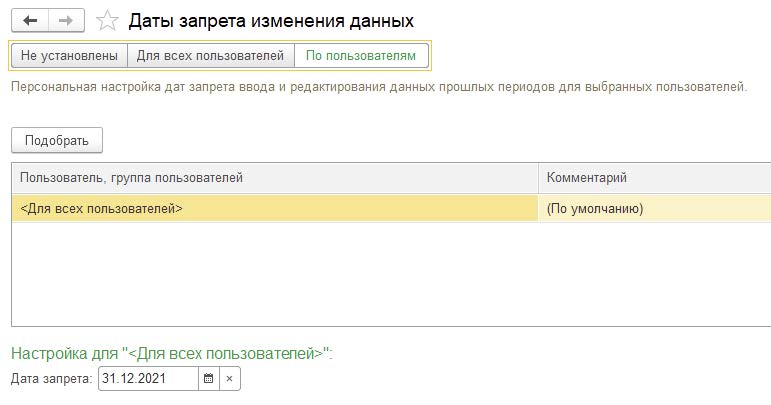
The default list always contains the For all users. An item cannot be deleted or modified. The ban date settings made for this item will be used for all users except those in the list.
If necessary, add the desired users / user group to the list:
You need to click Select, in order to select multiple users/group of users from the list.
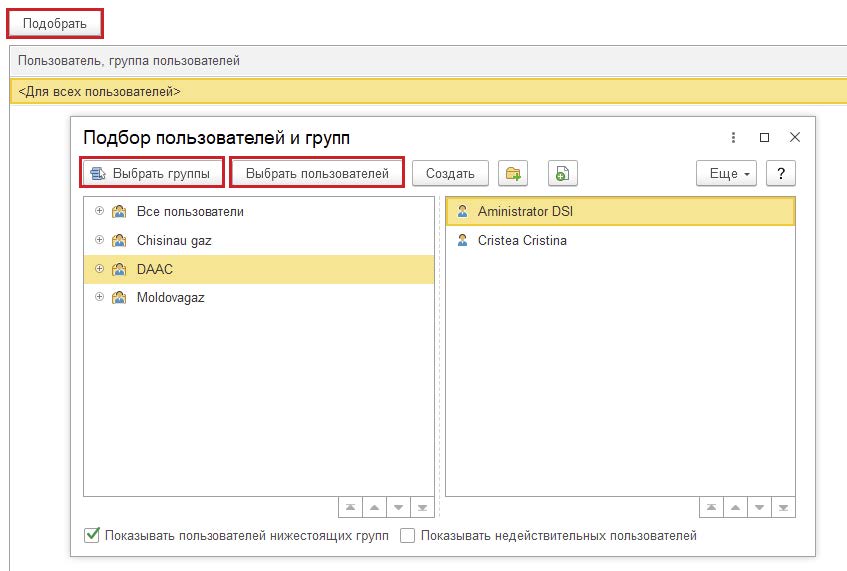
In order to customize the ban date, you need to select the desired user/group of users or element For all users , and customize the settings below in the fields The method of specifying the ban date and Ban Date.
Ways of indicating the date of prohibition
To customize, go to Other ways to specify a ban date, in the Specify ban date specify the desired value:
Total date – in this method, one ban date is set for all program data elements.

Sections – a different ban date is set for each section of the program.
When the ban date is set by section, a list becomes available to which you can add Sections (with the appropriate command) and specify a different ban date value for each section.
The default list contains an element Total Date. The ban date value for this item will be used for all default partitions except those already in the list.
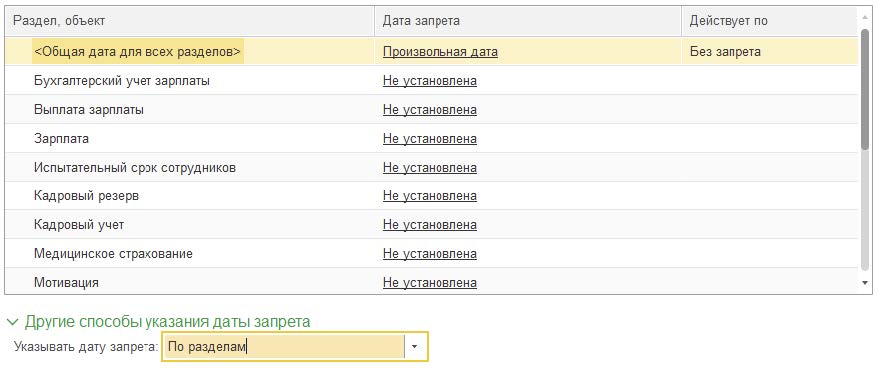
Sections and objects – the ban dates are set both in terms of sections and objects.
This makes a list available that lists the sections and objects. You can specify a different barring date value for each section and each object. Just as in the previous methods, the list contains an element General Date for similar purposes.
To select multiple objects in a selected section, execute Select. You can also execute the command
Add the right-click context menu, then specify the object using the Select. You can also use a similar menu command more.
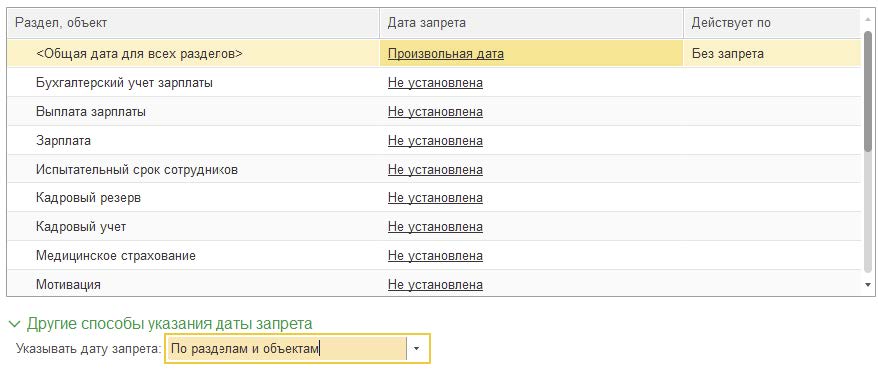
In order to set the date of banning changes to the required section (object) or change the general date, in the required row in the Ban Date execute Change context menu by right-clicking or double-clicking on it. To set the ban date, click Select. After selecting a date to return to further settings, click OK.
To cancel the ban date, click Disable.

Prohibition date formats
When setting the ban date, you can set not only an arbitrary date (in this case, the date can be written or selected from the calendar), but also a relative date.
To do so, click the link More Opportunities.
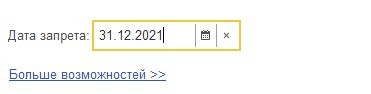
Relative Date Values:
- The end of last year;
- End of last quarter;
- End of last month;
- End of last week;
- Previous day.
For relative dates (except for the Previous Day value) you can set the number of days
“deferrals” until the prohibition date is set, during which time data modification will still be allowed.
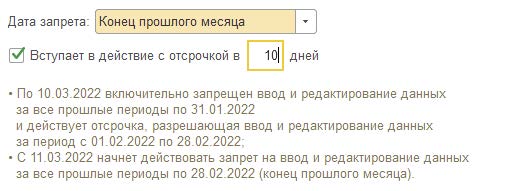
To do this, you need to enable the setting “Allow data changes before the ban date”. Then set the number of “grace” days, e.g., within 10 days of the ban date.
Reports on ban dates

Reports are available by the corresponding command. Data can be grouped in reports:
- by section/object: select report Section and object ban dates for users;
- by user: select report Ban dates by user.
Reports allow you to see the resulting ban dates set for prioritized users/user groups.
For more information on 1: Salary and Personnel Management can be found at product page.